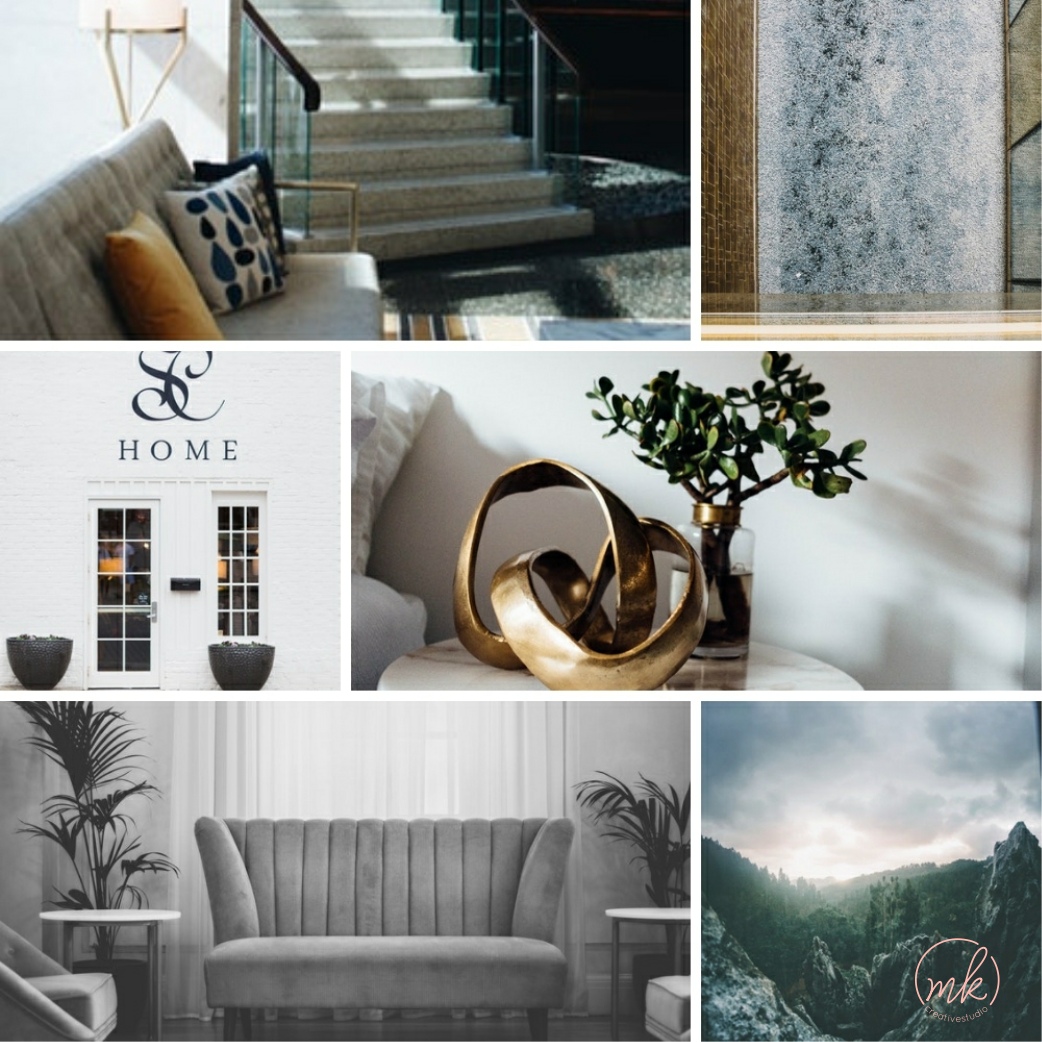How to create a mood board for your brand in Canva in 4 steps
Mood boards are a great way to capture the overall essence, feeling and style that you want for your brand.
They’re the perfect starting point to pull inspiration from so that you can define your visual style. If you’re not exactly sure what a mood board is, check out this blog post:
Although I tend to use design software to create my mood boards (because it’s what I’m most comfortable with!) you can totally create a mood board in Canva too!
Here’s an example of a mood board that I created in Canva:
It’s super easy to do and I’m going to walk you through the steps below!
1.Gather inspiration
The first step is to gather inspiration photos that represent the mood, feeling and style that you want for your brand.
I know a lot of people love using Pinterest for this step, and that’s fine if you are going to keep your mood board private. But if you want to be able to share your mood board on social media, I suggest using a site with royalty free photos so that you don’t run into any issues using photos without permission. Unsplash and Pexels are my go-to sites for mood board images. (Check out other ideas for images here.)
Start by inputting words that represent the mood/feeling/style that you’re looking for into the search box.
For example, you might search for light, bright, friendly, modern, minimal, luxurious, etc. I also like to search for a color if I have a specific color in mind.
Download your favorite photos into a folder so they’re ready for you to upload into Canva.
2. Prep your Canva document
Start by logging into Canva. Click Custom Dimensions on the top right, then enter the dimensions 1000 x 1000 px and click Create New Design.
Next click Elements on the left side, then Grid. Choose any of the grid templates that you like. I prefer to choose a grid with at least 6 image blocks.
3. Add your inspiration images
To bring your inspirational images into Canva, click Uploads on the left, then click Upload an Image. Next, select the folder that contains your inspirational photos and select the images to upload into Canva. You’ll see all of your photos in the Uploads section.
Now all you have to do is drag each photo onto one of the grid images in your template. You can adjust the positioning of the image by double clicking it.
4. Download your mood board
Once you’re happy with how the mood board looks, you can download it to your desktop. Click the download button on the top right and choose JPG or PNG, then click Download to save your image.
You now have a beautiful mood board to inspire the rest of your visual brand and to share on social media if you like!
Once you have your mood board defined you can go on to create the rest of your visual brand, such as choosing colors, fonts, patterns, etc. I use the mood board to guide the rest of the brand development.
I hope you enjoyed this tutorial and I would love to see your mood boards on Instagram! Feel free to tag me (@michellekirschcreative) so I can see what you came up with!